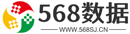轻松学习jQuery插件EasyUI EasyUI创建树形网络(1)
一、EasyUI创建基础树形网格
树形网格(TreeGrid)组件从数据网格(DataGrid)继承,但是允许在行之间存在父/子节点关系。许多属性继承至数据网格(DataGrid),可以用在树形网格(TreeGrid)中。为了使用树形网格(TreeGrid),用户必须定义 'treeField' 属性,指明哪个字段作为树节点。
本文将向您展示如何使用树形网格(TreeGrid)组件设置一个文件夹浏览。
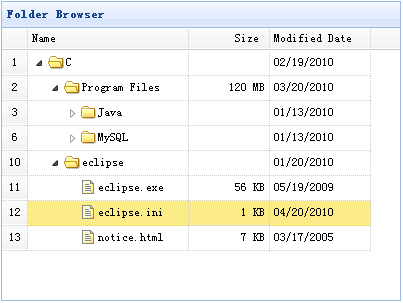
创建树形网格(TreeGrid)
<table id="test" title="Folder Browser" class="easyui-treegrid" style="width:400px;height:300px" url="data/treegrid_data.json" rownumbers="true" idField="id" treeField="name"> <thead> <tr> <th field="name" width="160">Name</th> <th field="size" width="60" align="right">Size</th> <th field="date" width="100">Modified Date</th> </tr> </thead> </table>
二、EasyUI创建复杂树形网格
树形网格(TreeGrid)可以展示有限空间上带有多列和复杂数据电子表格。本教程将演示如何将表格数据排列在分割的网格和多行表头中,以便组织共同的数据。
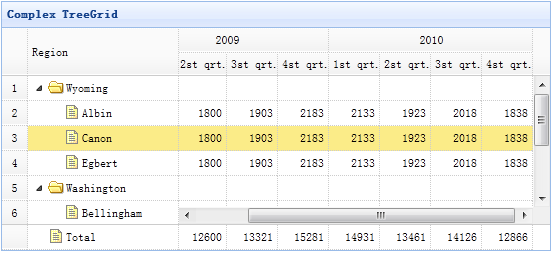
创建树形网格(TreeGrid)
<table title="Complex TreeGrid" class="easyui-treegrid" style="width:550px;height:250px" url="data/treegrid2_data.json" rownumbers="true" showFooter="true" idField="id" treeField="region"> <thead frozen="true"> <tr> <th field="region" width="150">Region</th> </tr> </thead> <thead> <tr> <th colspan="4">2009</th> <th colspan="4">2010</th> </tr> <tr> <th field="f1" width="50" align="right">1st qrt.</th> <th field="f2" width="50" align="right">2st qrt.</th> <th field="f3" width="50" align="right">3st qrt.</th> <th field="f4" width="50" align="right">4st qrt.</th> <th field="f5" width="50" align="right">1st qrt.</th> <th field="f6" width="50" align="right">2st qrt.</th> <th field="f7" width="50" align="right">3st qrt.</th> <th field="f8" width="50" align="right">4st qrt.</th> </tr> </thead> </table>
正如您所看到的,树形网格(Treegrid)的使用和数据网格(Datagrid)一样。请使用 'frozen' 属性来定义冻结列,列的 'colspan' 和 'rowspan' 属性来定义多行表头。
以上就是分别为大家分享的EasyUI创建简单树形网络和复杂树形网络的方法,希望对大家的学习有所帮助。
想要学习更多内容请查看这篇文章: 《轻松学习jQuery插件EasyUI EasyUI实现树形网络基本操作(2)》
轻松学习jQuery插件EasyUI EasyUI实现树形网络基本操作(2)
一、EasyUI树形网格动态加载动态加载树形网格有助于从服务器上加载部分的行数据,避免加载大型数据的长时间等待。本教程将向您展示如何创建带有
轻松学习jQuery插件EasyUI EasyUI创建树形菜单
一、EasyUI使用标记创建树形菜单一个树形菜单(Tree)可以从标记创建。easyui树形菜单(Tree)也可以定义在ul元素中。无序列表的ul元素提供一个基础的
轻松学习jQuery插件EasyUI EasyUI创建RSS Feed阅读器
本文实例讲述了通过jQueryEasyUI框架创建一个RSS阅读器,分享给大家供大家参考。具体如下:运行效果截图如下:我们将使用以下插件:layout:创建应用
编辑:568数据
标签:网格,数据,插件,属性,菜单